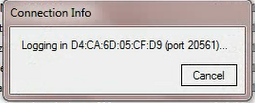- Home>
- Rancang Bangun >
- Lab 4 - Enable, Disable, Uninstall RouterOS WinBox
Posted by : Unknown
Senin, 27 April 2015
- The Purpose Of The Text :
- To Know how to Disable,Enable,Uninstall RouterOS Winbox.
- Basic Concept
- Enable :
The Command to connect internal or external devices in the configuration settings.
- Disable :
The Command to not connecting the internal or external devices in the configuration settings.
- Uninstall
The Deleting an application, package or program that has been installed on komputer.
- Step For Disable Enable Uninstall RouterOS Winbox :
- ENABLE
1. You need the Winbox Application Version 6.15 or highter. Then in winbox, you go to System -
Packages.
Packages.
2. Then if you want to know how your version of mikrotik, you must go to System - Resources.
3. Then back to Packages, you see the IPv6 in packages list? now you clik it, and then you clik the
enable.
4. After you clik it, the text in Scheduled will be out like in the picture. then clik ok.
5. After you clik the enable button, now you go to System and find the Reboot button then clik it.
6. Next if the window like this out, you just kllik yes.
7. After you clik yes, you just wait until the window Router has been disconnected then ok. it will
auto exit.
8. Next step , you must open Application in your pc.
9. In Winbox, you clik the icon in the arrow key, and then it will show the IP mikrotik, and then clik
it.
10. Then you clik Connect.
11. Then it will process.
12. You just wait until the process is completed.
13. Then it will automatically open to the Mikrotik.
14. Then you go to System - Packages again, then see the IPv6 has been Enabled.
- DISABLE
1. To Disable, you don't close the Winbox, you go to System - Packages then clik the IPv6, then you
clik the Disable Button, then OK.
clik the Disable Button, then OK.
2. Next, you must reebot the Winbox, go to the System - Reboot clik it.
3. After you reboot, then you must close the Winbox.
5. Next in winbox, you choice the IP Mikrotik.
7. After the Winbox open, check the IPv6 in System - Packages.
8. Then you can see the IPv6 was Disable, it means you done Disable the IPv6.
3. After you reboot, then you must close the Winbox.
4. Then, wait until the beep sound, then you open the Winbox again.
5. Next in winbox, you choice the IP Mikrotik.
6. Then clik connect. Wait until the winbox open.
7. After the Winbox open, check the IPv6 in System - Packages.
8. Then you can see the IPv6 was Disable, it means you done Disable the IPv6.
- UNINSTALL
1. To Uninstall, first you must see the IPv6 must enable first. Check the System - Packages then you
clik the IPv6, then you must clik disable first then you clik the Uninstall button, then ok.
clik the IPv6, then you must clik disable first then you clik the Uninstall button, then ok.